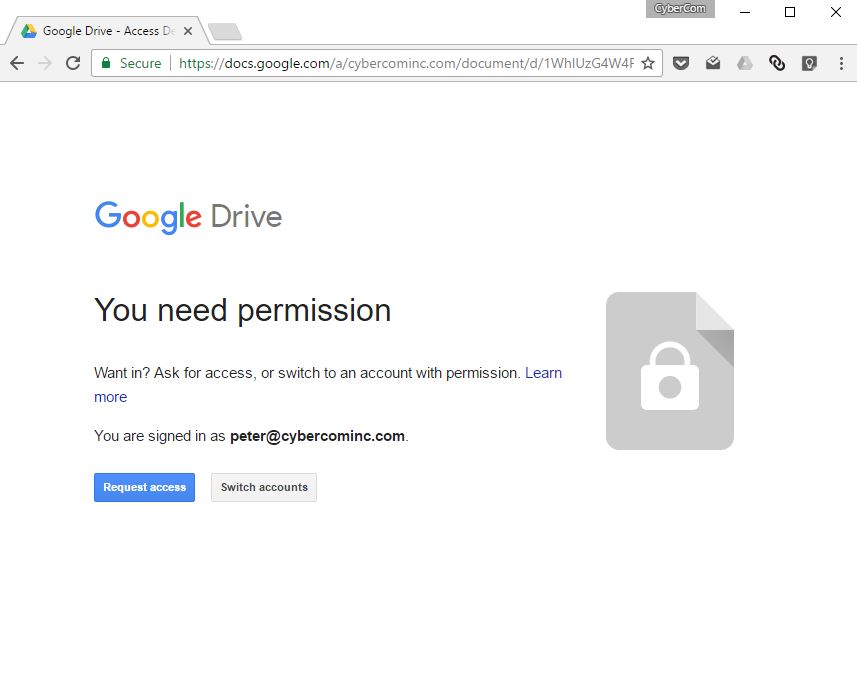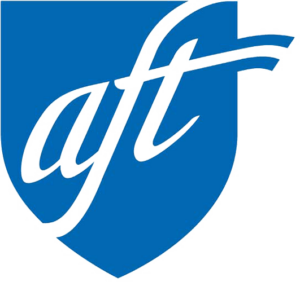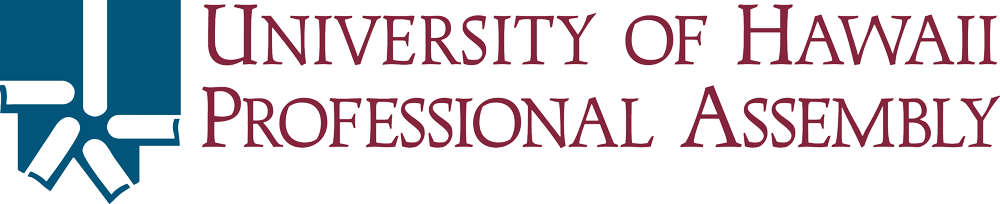Troubleshooting access to member-only content areas
Contact our office at any time (see top of this page) should you need further assistance.
Follow the 3 step process
If you haven’t already done so, the first step in troubleshooting is to follow each of the 3 steps to access Member content and then come back here if that process fails to display the “Welcome” document.
Follow the 3 step process If you get this “You need permission” page, follow the instructions below.
Does the address shown at “You are signed in as” match the non-@hawaii.edu email what we have on file?
No, it does not match the non-@hawaii.edu email address I gave you UHPA
If this address does not match your non-@hawaii.edu email address currently on file with UHPA, you are not logged in correctly. Log in to your browser with your non-@hawaii.edu email and try again. See Step 3 on this page for more details.
Yes, it does match the non-@hawaii.edu email address I gave to UHPA
If this address does match your non-@hawaii.edu email address currently on file with UHPA, please
click on this link to send UHPA an email about this issue so that we can correct the problem in our end.